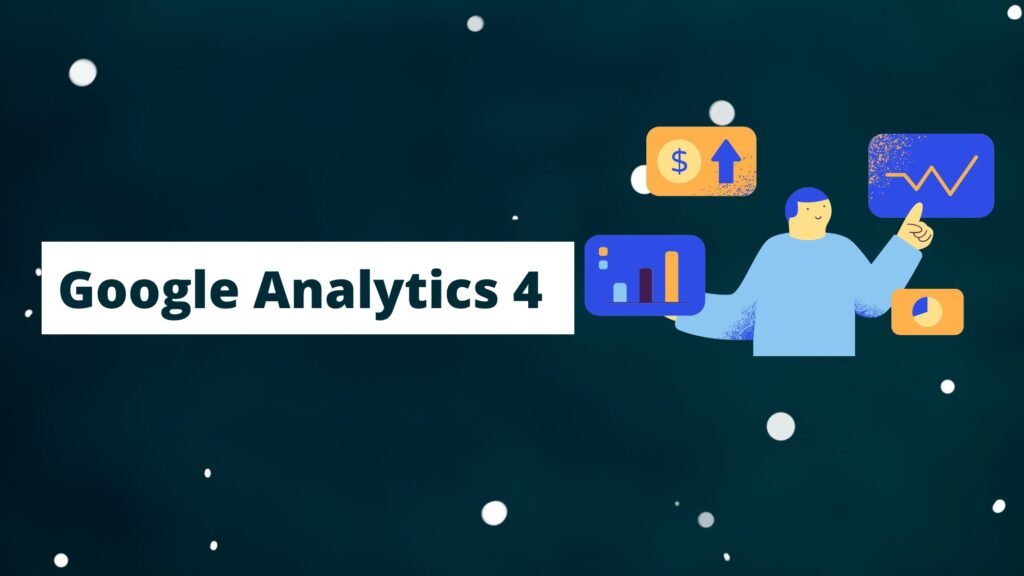Welcome, strategic thinkers and data explorers! As the world of digital analytics continues to evolve, Google has responded by unveiling its innovative and advanced tool, Google Analytics 4 (GA4). If you’re considering transitioning from the robust and reliable Universal Analytics (UA, also known as Google Analytics 3) to the more sophisticated GA4, you’re at the right juncture. In this detailed, step-by-step guide, we’ll elucidate the process, turning it from an uphill task to a straightforward journey.
Step 1: Kick-off with a New Google Analytics 4 Property
The cornerstone of our transition strategy involves setting up GA4 alongside your existing UA. This dual-setup approach retains your precious historical data in UA, while allowing GA4 to begin amassing new data. Here’s how you can get started:
Sign in to your Google Analytics account: If you don’t already have one, take a few moments to create it for free.
Select ‘Admin’: Located in the bottom-left corner of your dashboard, this is your gateway to managing your properties and settings.
Choose ‘Create Property’: Navigate to this option in the ‘Property’ column. Make sure to input all the required details accurately.
Click ‘Create Measurement ID’: This option is nestled within the GA4 Setup Assistant card, leading you to the creation of your new GA4 property.
With these steps successfully completed, your new GA4 property stands ready to begin gathering data.
Step 2: Implement the Google Analytics 4 Tracking Code
Once your GA4 property is established, the next phase involves incorporating the GA4 tracking code into your website. This unique code empowers GA4 to capture comprehensive data about your website’s visitors and their browsing behavior.
Venture into ‘Admin’ and then click on ‘Data Streams’: This is accessible within your GA4 property. Data Streams in GA4 are analogous to tracking codes in UA.
Select ‘Web’: This sets up a web data stream specific to your website.
Key in your website URL and name your stream: This crucial step facilitates better organization, especially if you’re managing multiple websites.
After setting up your web data stream, you’ll notice a ‘Measurement ID’. This is your specific GA4 tracking code. The method to incorporate this code into your website hinges on its technical construction. For websites built on WordPress, plugins like ‘Insert Headers and Footers’ or ‘GA4 Measurement ID’ can conveniently embed the tracking code.
Step 3: Optimize Your GA4 Settings
With the GA4 tracking code in place, it’s time to fine-tune your GA4 settings. This step involves configuring event tracking, defining conversions, and creating audience definitions.
Set up event tracking by visiting ‘Events’: This is situated under ‘Custom Definitions’ in the ‘Configure’ section. Events in GA4 correspond to user interactions with content that can be tracked independently from a web page or screen load.
Define conversions by clicking on ‘Conversions’: This is located in the ‘Configure’ section. Conversions in GA4 function similarly to Goals in UA, tracking important actions performed by your users.
Craft audience definitions by navigating to ‘Audiences’: This is also found in the ‘Configure’ section. Audiences in GA4 help you group users with common attributes, offering you a more refined analysis of user behavior.
As you navigate these configuration steps, aim to replicate as many settings as possible from your UA property to ensure consistency in data interpretation.
Step 4: Commence Data Collection in GA4
Now that your GA4 property is fully set up and optimized, it’s time to let it start doing its job – collecting data. Remember that GA4 won’t import historical data from UA, which is why it’s beneficial to keep both versions running concurrently for a period of time.
Step 5: Engage with Your Data
As your GA4 property begins gathering data, invest some time to acquaint yourself with the new interface and its plethora of features. GA4 boasts a more intuitive user interface, enhanced reporting capabilities, and AI-driven predictive metrics.
The transition from UA to GA4 marks a significant stride towards a more integrated, user-centric view of your data. This shift equips you with the tools to gain better insights into your users’ journey, enabling you to make more informed and effective business decisions.
While this migration might seem like a hefty task, breaking it down into these manageable steps turns it into a simpler, more achievable process. As always, the journey is just as important as the destination. So, take your time, understand each step, and soon you’ll be mastering Google Analytics 4 like a pro.